Windows
When preparing your Windows machine, you have to decide between either using the MSVC toolchain or the GNU toolchain. If in doubt, go for MSVC since that is the default on Windows. You will want to go for the GNU toolchain if you depend on libraries that can only be compiled with the GNU toolchain.
Install Rustup
Install the Rust toolchain via rustup.
Install GTK 4
Build GTK 4 with gvsbuild and MSVC (recommended)
Set Rust toolchain to MSVC
Tell Rust to use MSVC by executing:
rustup default stable-msvc
Note that this does not install the MSVC toolchain. If you don’t have it yet, you will need to install it separately.
Build GTK 4
Follow the gvsbuild docs to build GTK 4. Be sure to build the right version:
gvsbuild build gtk4
Update environment variables
- Go to Start
- Search for ‘Advanced system settings’
- Click ‘Environment Variables…’
- Ensure there is a user variable named
PKG_CONFIG_PATHwith valueC:\gtk-build\gtk\x64\release\lib\pkgconfig - Edit the variable named
Pathand addC:\gtk-build\gtk\x64\release\binto it - Ensure there is a user variable named
Libwith valueC:\gtk-build\gtk\x64\release\lib(or add new value to existing variable if already exists)
You can now continue with the project setup.
Build GTK 4 manually with MSVC
If it’s not possible to build with gvsbuild (or you want to customize your build), you
can build GTK 4 and the minimum dependencies you need manually.
Set Rust toolchain to MSVC
Set the Rust toolchain to MSVC by executing:
rustup default stable-msvc
Visual Studio
Install Visual Studio Community from visualstudio.microsoft.com. Make sure to check the box “Desktop development with C++” during the installation process.
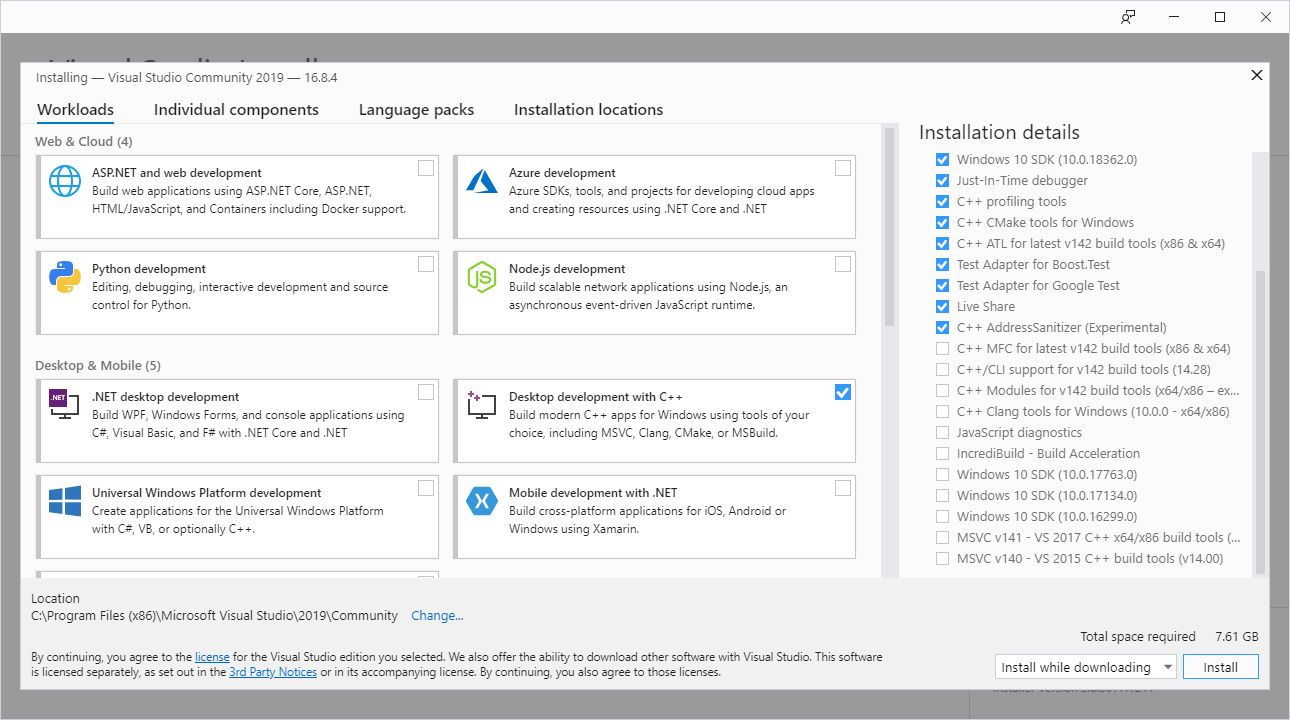
Git
Download git from gitforwindows.org.
CMake
Download CMake from https://cmake.org/download/
Python
Download python from python.org. Make sure to opt-in to adding Python to your Path during the installation process.
Meson
Install meson by executing:
pip install meson ninja
Gettext 0.21
Download Gettext 0.21 from mlocati.github.io. Make sure to select the static version.
Pkg-config
Download pkg-config-lite from sourceforge.net.
Then extract and unpack it in C:/, so that the executable is in C:\pkg-config-lite-0.28-1\bin.
Update environment variables
- Go to settings -> Search and open
Advanced system settings-> Click onEnvironment variables - Select
Path-> Click onEdit-> Add the following entries:
C:\pkg-config-lite-0.28-1\bin
C:\gnome\bin
- Go back to
Environment variables - Under
User variablesclick onNewand add:
- Variable name:
PKG_CONFIG_PATH - Variable value:
C:\gnome\lib\pkgconfig
Compile and install GTK 4
From the Windows start menu, search for x64 Native Tools Command Prompt for VS 2019.
That will open a terminal configured to use MSVC x64 tools.
From there, run the following commands:
cd /
git clone https://gitlab.gnome.org/GNOME/gtk.git --depth 1
git clone https://gitlab.gnome.org/GNOME/libxml2.git --depth 1
git clone https://gitlab.gnome.org/GNOME/librsvg.git --depth 1
:: Make sure that cmd finds pkg-config-lite when searching for pkg-config
where pkg-config
:: Make sure that setuptools is available.
pip install setuptools
cd gtk
meson setup builddir --prefix=C:/gnome -Dbuild-tests=false -Dmedia-gstreamer=disabled
meson install -C builddir
cd /
cd libxml2
cmake -S . -B build -D CMAKE_BUILD_TYPE=Release -D CMAKE_INSTALL_PREFIX=C:\gnome -D LIBXML2_WITH_ICONV=OFF -D LIBXML2_WITH_LZMA=OFF -D LIBXML2_WITH_PYTHON=OFF -D LIBXML2_WITH_ZLIB=OFF
cmake --build build --config Release
cmake --install build
cd /
cd librsvg/win32
nmake /f generate-msvc.mak generate-nmake-files
nmake /f Makefile.vc CFG=release install PREFIX=C:\gnome
cd /
You can now continue with the project setup.
Install GTK 4 with MSYS2 and the GNU toolchain
Install Rustup
Install the rust toolchain via rustup.
Remove residues from the MSVC toolchain
If you used the MSVC toolchain before, make sure to revert all changes you made to environment variables during the installation process.
MSYS2
Install MSYS2 from www.msys2.org
Install GTK 4
From the Windows start menu, search for MSYS2 MinGW 64-bit.
That will open a terminal configured to use MinGW x64 tools.
There, execute the following commands to install GTK 4, pkgconf and gcc.
pacman -S mingw-w64-x86_64-gtk4 mingw-w64-x86_64-gettext mingw-w64-x86_64-libxml2 mingw-w64-x86_64-librsvg mingw-w64-x86_64-pkgconf mingw-w64-x86_64-gcc
Update Path environment variable
- Go to settings -> Search and open
Advanced system settings-> Click onEnvironment variables - Select
Path-> Click onEdit-> Add the following three entries:
C:\msys64\mingw64\include
C:\msys64\mingw64\bin
C:\msys64\mingw64\lib
Setup the GNU toolchain for Rust
The default toolchain on windows is stable-msvc.
To switch to stable-gnu, run the following commands from your terminal:
rustup toolchain install stable-gnurustup default stable-gnu
Please note that this command might change in the future. If it does not work anymore, please open an issue on our repo.
You can now continue with the project setup.